You can get a student licence from Autodesk during your school studies.
Please follow the steps below.
Step 1
Search the google for the keyword, "Autodesk Inventor Student Licence"
From the link of "Free Student Software Downloads | Autodesk Education Community" choose the Autodesk Inventor Software.
Step 3
If you had not created an account, from the "Create account" link create an account .
Step 4
From the opened page fill the country, the educational role as "student" and the birth date information and pass to the next step.
Step 5
On the next page fill in the information "Name, Surname, e-mail & password information"
Step 6
In this step, you should go to the specified e-mail and verify it.
Step 7
After the verification, you will also recieve the link for the free software, you can sign in.
Step 8
After the sign in you will follow the link and sign in.
The links will direct you through to the download section.
From the blue "Download Now" link you can choose your
1- Licence type .... You will sellect "School : Deploy without network server"
2- Software Version ... " Inventor Professional 2018"
3- Operating System... "Windows 64-bit"
4- Language.... "English"
Keep this information for the use after the software installation.
From below the serial # the link below download the software.
The browser started to download the downloader program.
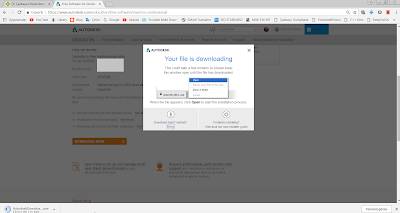
Start the AutodeskDownloadManagerSetup.exe " administrator rights" to download the Inventor Software.
After the download, start the setup to install the software with all the options & follow the steps below.
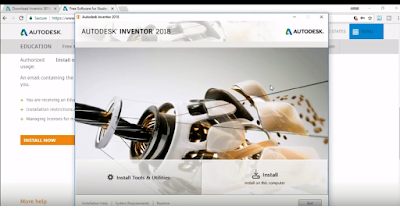
After the installation set up the ENTER THE Serial # and Product Key.
You can also watch the video for the installation from the below link.
https://www.youtube.com/watch?v=eMVJfEktocI





















